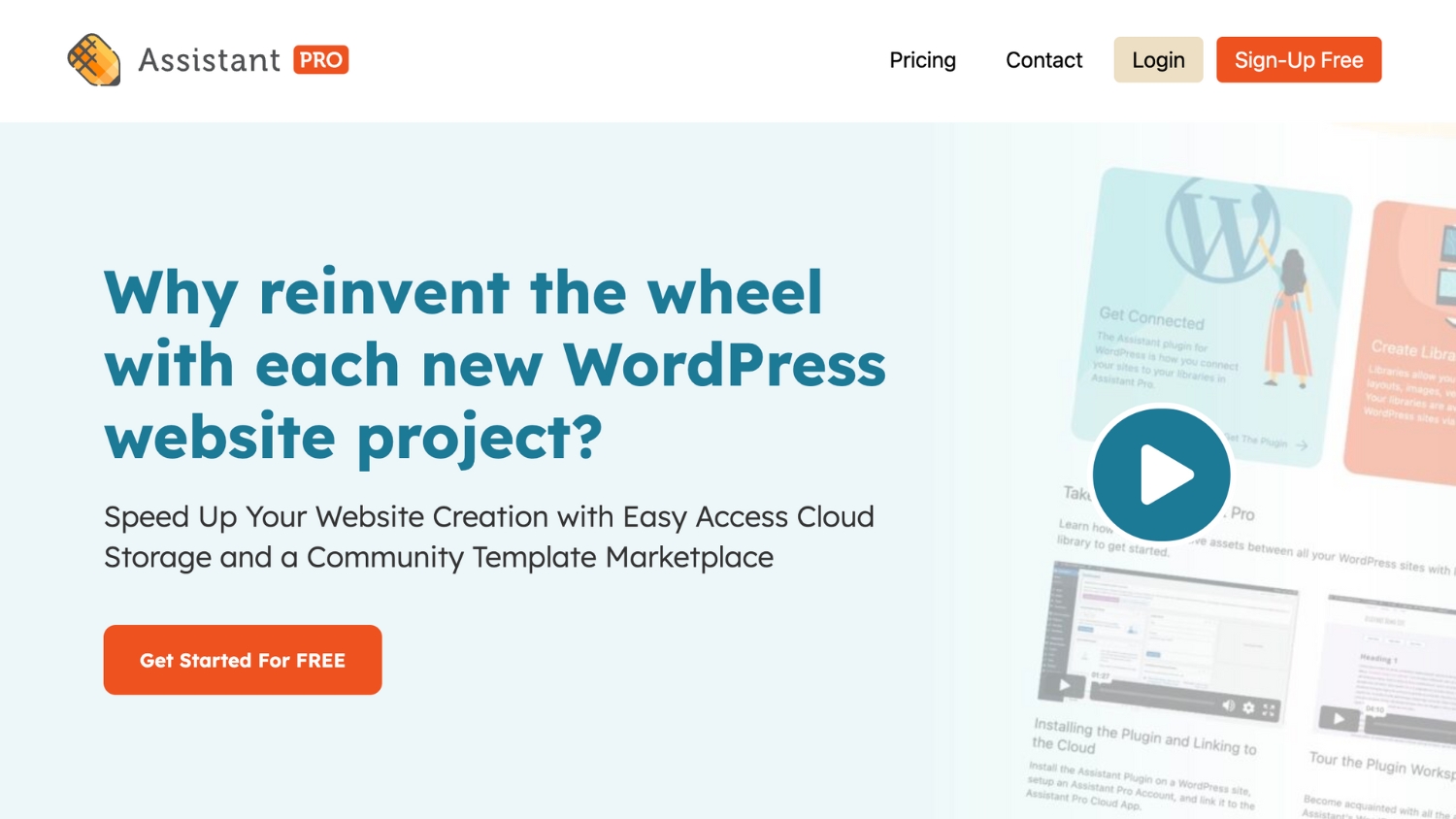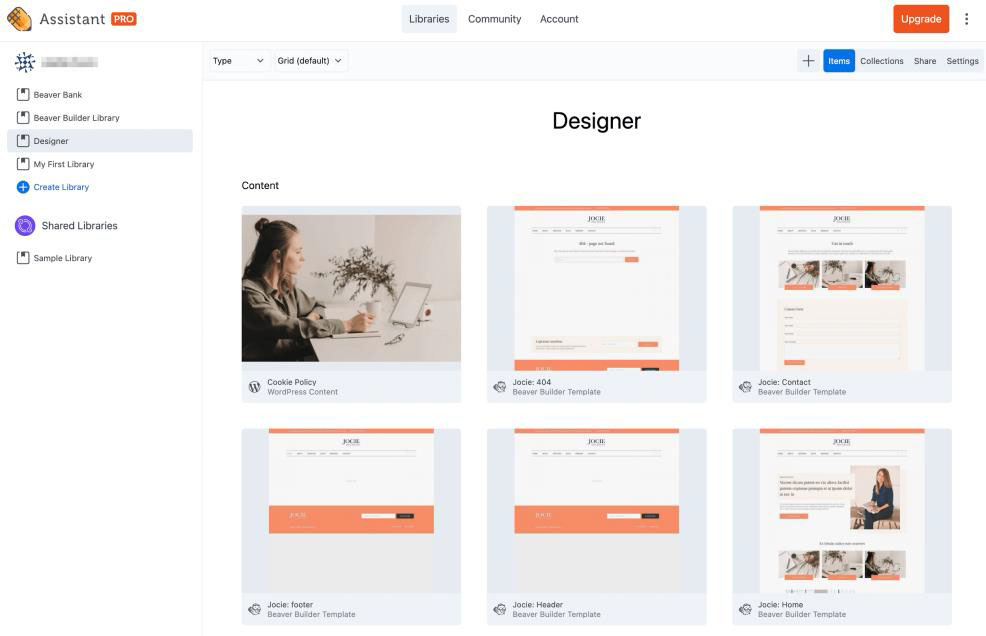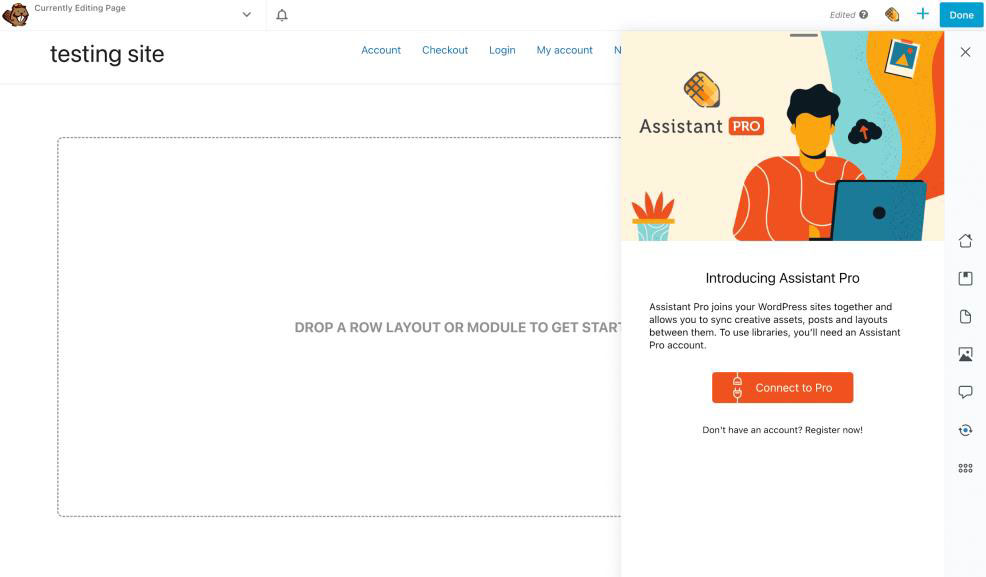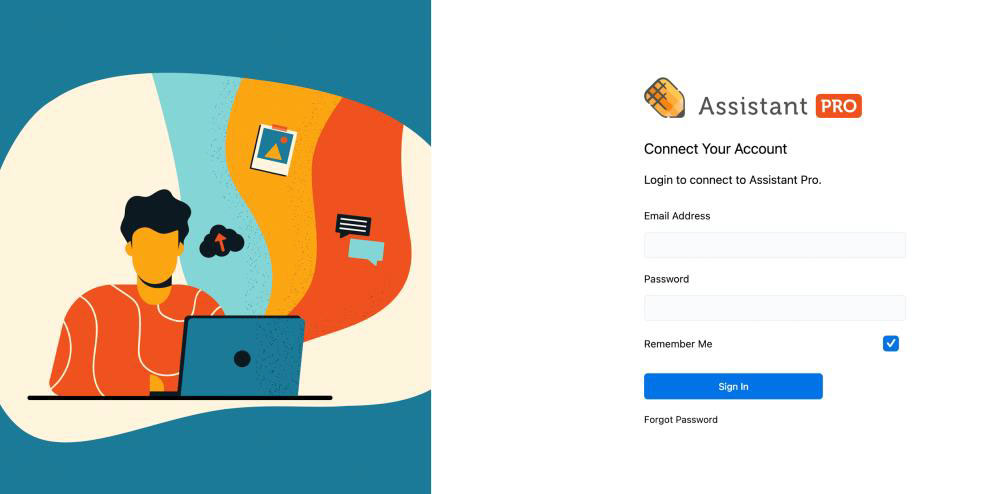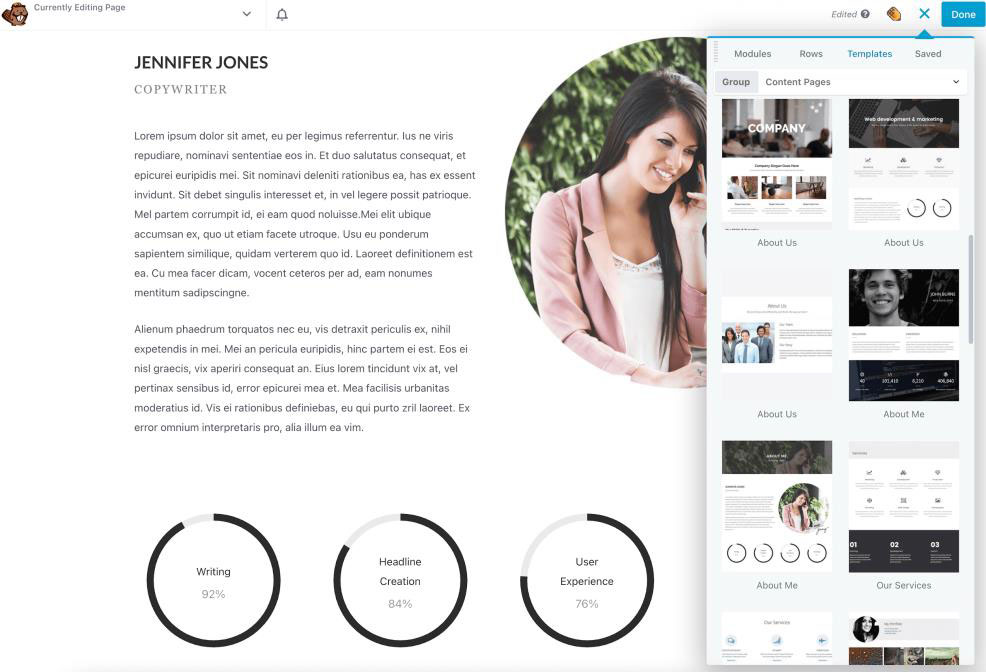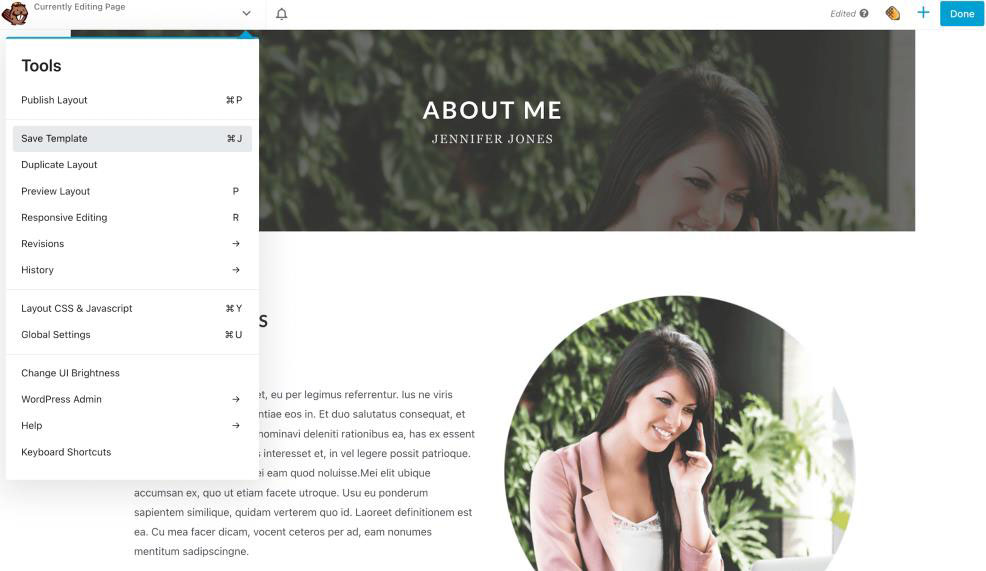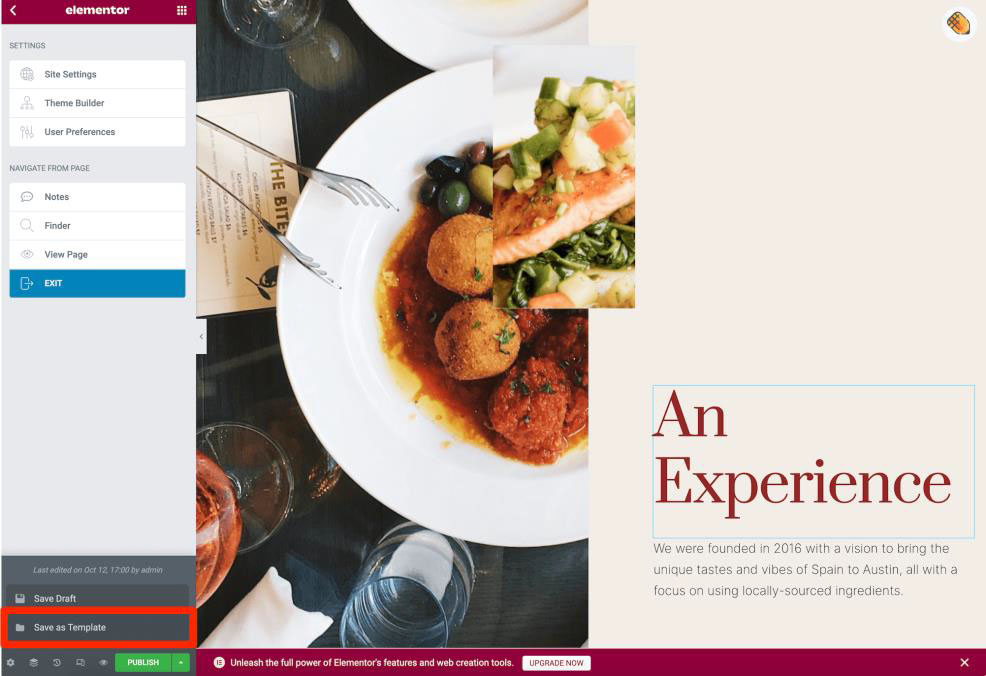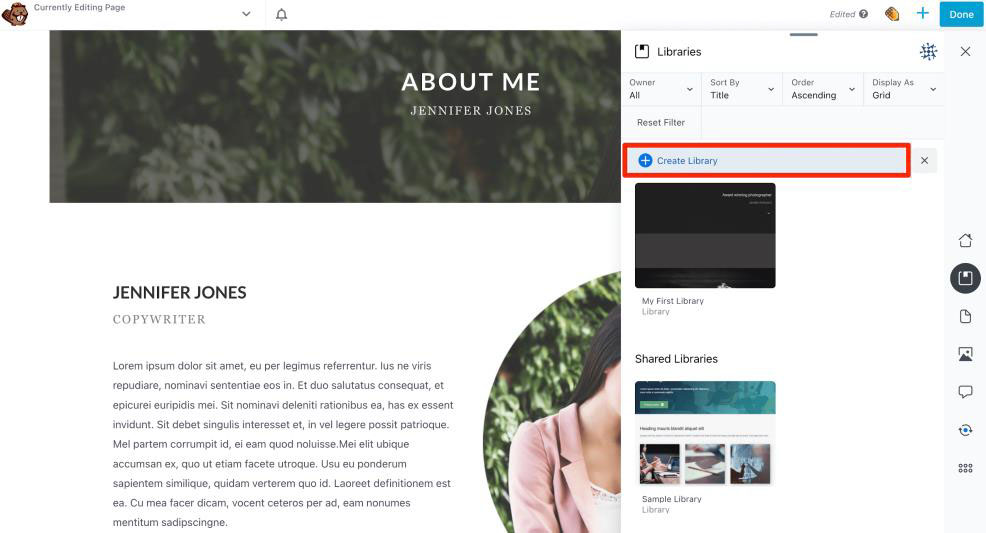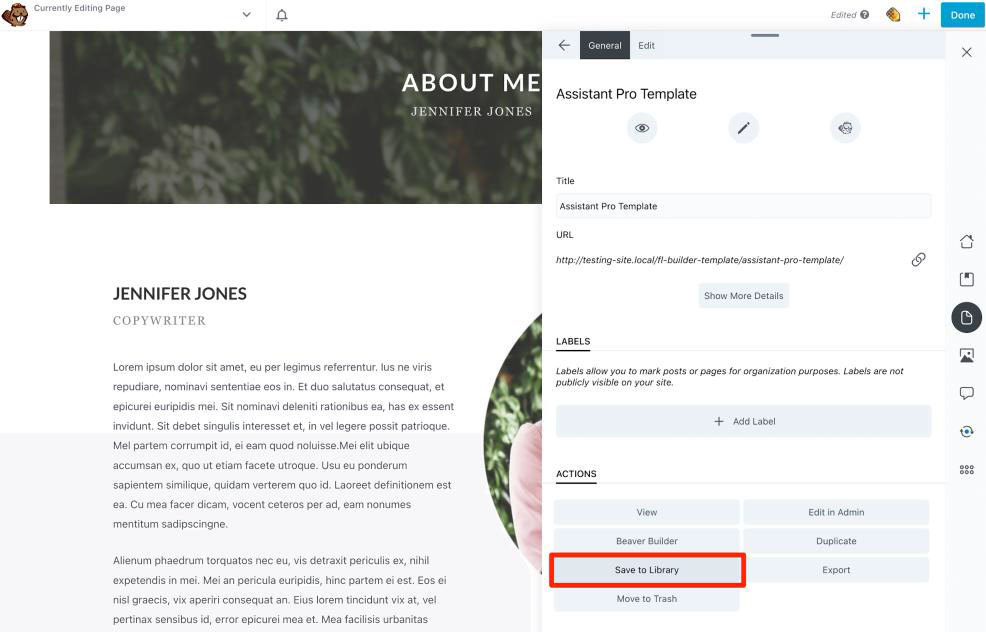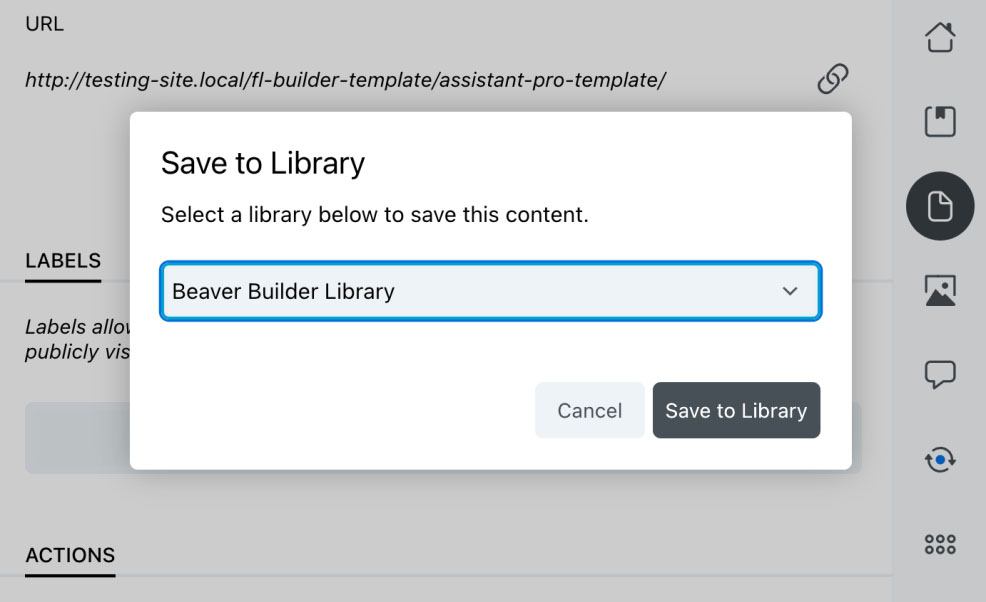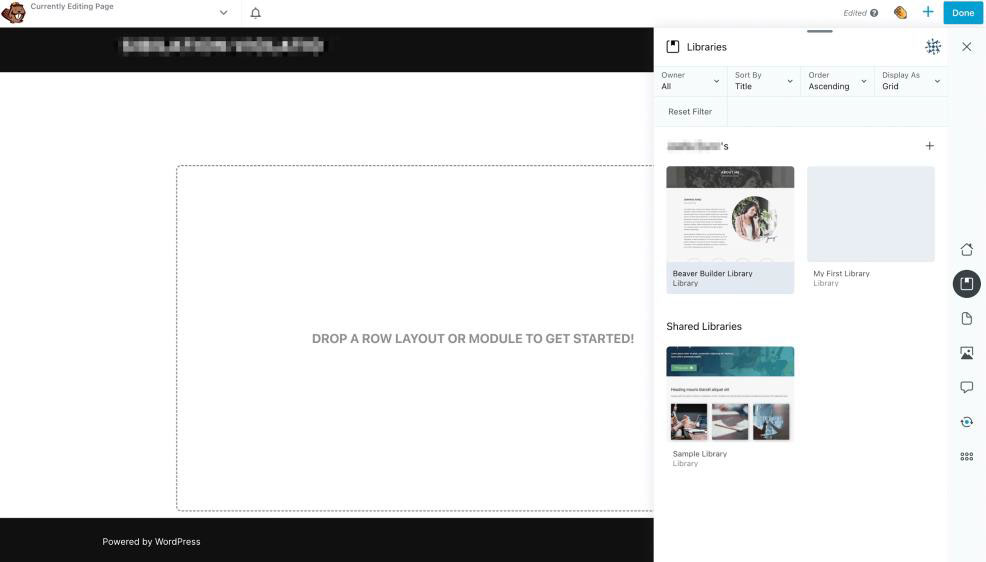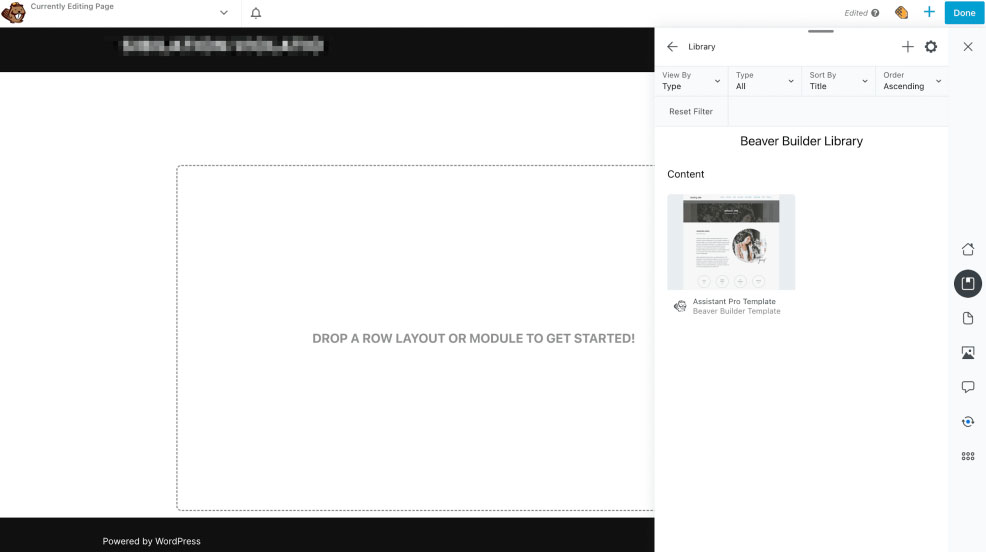How to Export and Import Page Builder Templates Using Assistant Pro

If you own an agency or consistently work with other developers, you may struggle to find an organized way to share files. Fortunately, Assistant Pro is a simple, cloud-based tool that enables you to export and import page builder templates. This will streamline your workflow and make it easier to collaborate with others.
In this post, we’ll explain the benefits of using Assistant Pro. Then, we’ll show you how to export and import page builder templates with this tool. Let’s get started!
- The Benefits of Using Assistant Pro to Manage Templates
- How to Export and Import Page Builder Templates Using Assistant Pro (In 4 Steps)
- Step 1: Connect Your Page Builder to Assistant Pro
- Step 2: Save Your Page Builder Template
- Step 3: Export the Template to Assistant Pro
- Step 4: Import the Template Into Another Website
- Conclusion
The Benefits of Using Assistant Pro to Manage Templates
Assistant Pro is a cloud-based database that you can use to store creative content. You can access the app via the Assistant plugin companion that allows you to perform common tasks on the frontend of your website. This free tool set can store a wide range of design assets, including page builder templates, pre-built rows, modules, and much more:
Using Assistant Pro, you can save all of your design files in one place. You can create libraries with necessary content like media files, logos, templates, and colors.
By sharing this content with other members of your team, you can maximize your productivity and organization:
Although Assistant Pro was created by the Beaver Builder team, it is also compatible with third-party page builders like Divi, Elementor, and Visual Composer.
Ultimately, you may need to use the same template across multiple websites. Instead of re-designing each one from scratch or dealing with XML files, you can simply export it to the Assistant Pro cloud. Then, you’ll be able to easily access the shared libraries and import templates on another site.
How to Export and Import Page Builder Templates Using Assistant Pro (In 4 Steps)
Now, let’s look at how to use Assistant Pro to export and import page builder templates. In this tutorial, we’ll be using Beaver Builder, but the steps will be very similar no matter which page builder you use!
Step 1: Connect Your Page Builder to Assistant Pro
First, you’ll need to install the Assistant plugin. Once you activate it, you can open a new page and click on the pencil icon in the upper right-hand corner. Here, you’ll see an option to connect to Assistant Pro:
If you already have an account, click on Connect to Pro and sign in. Alternatively, you can register for a new one:
Once you’ve successfully linked your Assistant Pro account, it’s time to create your new page builder template!
Step 2: Save Your Page Builder Template
Whether you’re using Beaver Builder or another page builder, you’ll be able to save your page builder templates and upload them to Assistant Pro.
First, you’ll want to design your new template. With Beaver Builder, you can kick-start the process with a pre-designed layout:
You can then customize the template with Beaver Builder modules. When you’re ready, open the Tools dropdown menu and select Save Template:
Give the template a name and hit Save:
Other page builders will work similarly. For example, Elementor has a Save as Template button:
Although this process will vary based on your page builder, once you have saved your page builder template you are ready to continue with the following steps.
Step 3: Export the Template to Assistant Pro
Before you save your template to Assistant Pro, you’ll first need to create a library. This will contain all of your custom page templates in one place. This will contain all of your custom page templates in one place.
Open the Assistant Pro sidebar and select the Libraries tab. Here, click on the + icon and name the new library:
Next, navigate to the Content tab and locate the Templates option:
This will display a list of all your saved templates. Locate the one you want to import to Assistant Pro and click on it:
Underneath the template details, you’ll see a list of actions. From these, select Save to Library:
Finally, you can choose the library you’ve just created. To complete the upload, click on Save to Library again:
Now you’ll be able to use the saved template on other websites!
Step 4: Import the Template Into Another Website
To use your saved page builder template on other sites, you’ll also need to install the page builder and the Assistant Pro plugin on the target site.
Then, open your saved content in the Assistant Plugin Sidebar and choose the library that contains the template:
Once you click on a library, you’ll be able to see its content. Find the new page template and click on it:
Next, scroll to the bottom of the page and select Import. You’ll need to choose whether to create a new page with that template or replace the one you’re working on:
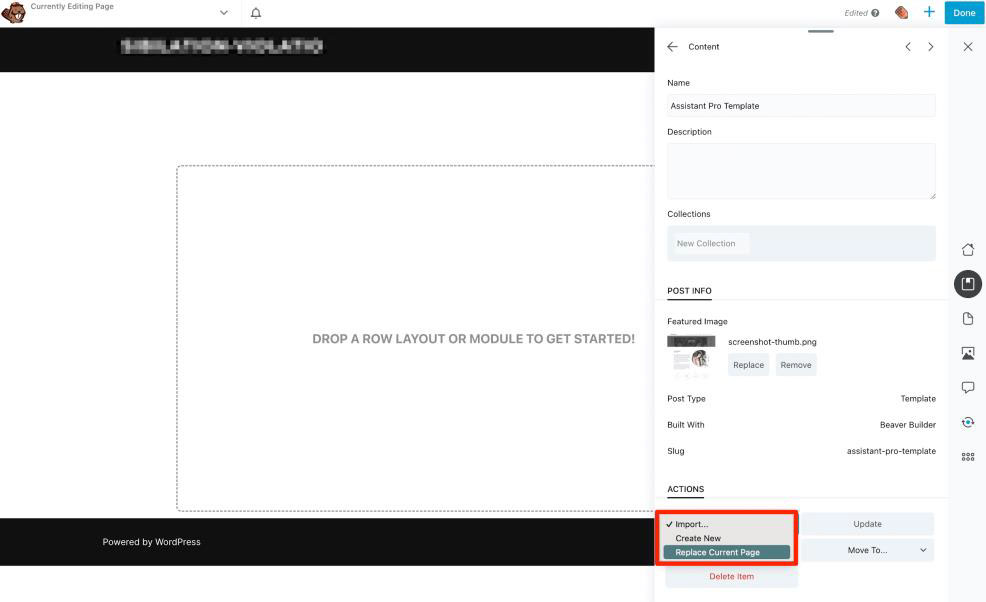
If needed, you can edit this template with your page builder. You can also access any other content in your Assistant Pro libraries by simply opening the sidebar.
Conclusion
With Assistant Pro, your page builder templates are always accessible and easy to share. No matter which page builder you use, you can easily upload your custom templates to this cloud-based tool and import them into other websites.
To recap, here’s how you can export and import page builder templates using Assistant Pro:
- Connect your page builder to Assistant Pro.
- Save your page builder template.
- Export the template to Assistant Pro.
- Import the template to another website.
Related Questions
How Do You Use Beaver Builder Templates?
Beaver Builder provides a variety of pre-designed page templates that you can use on your website. Simply open the Beaver Builder editor and select the Templates tab. Then, you can click on one of our landing pages or content templates to redesign the current layout. You can also create your own pre-built page templates, rows, columns and modules with Beaver Builder.
How Do I Import a Page Template Into WordPress?
You can quickly import page templates into WordPress using Assistant Pro. After customizing it with your page builder, you can save it and export it into an Assistant Pro library so you can access it on a second site.